2014-01-08 - 6474 - Spec - SNC Basic Configuration ECC #SNCProject #ProductionBreakFix
6474 - SNC Basic Configuration in ECC
Summary Description
SNC Basic Configuration in ECC.
Admin Info
| Title |
SNC Basic Configuration in ECC |
| Requested by |
Rahul Attarde |
| Created Date |
01-08-2014 |
| Approved by |
Adithya |
| Approved Date |
01-08-2013 |
| Status |
Complete |
Detailed Description
Basic Configuration Required For SNC
1. Confirmation Key ZSNC is to be created specific to SNC POs.
2. Configuration to update putaway quanitity in Inbound delivery
2. Default Z3NB Order Type for TAS Orders.
3. ASN to be triggered when PGR is done for Inbound Delivery (NACE Configuration)
Process Flow & Navigational Steps
(Include Screen Shots if required)1. Confirmation Key ZSNC is to be created specific to SNC POs. ZSNC is similar to ZNEC (The Existing Confirmation Key)
SPRO -> Materials Management -> Purchasing -> Confirmations -> Set up confirmation control
Flag the Check Box GR Assignment for ZT Confirmation Milestone for Inbound Delivery.
Confirmation Control Key Naming : ZSNC
Confirmation Control Description : SNC Confirmations.
- Add ZP Packing Confirmation key in ZSNC (email from Rahul)
01/29/2014: Update too early and too late fields with the value of 999 for ZJ, ZS, ZN and ZP. (email from Umesh)
This is to accommodate any early or delayed confirmation of the phases with respect to date.
2. Configuration to update putaway quanitity in Inbound delivery:
This configuration is required to update the putaway quanitity in the Inbound delivery.
SPRO> LE>SHIPPING>DELIVERIES >DEFINE ITEM CATEGORIES FOR DELIVERIES
a)Select Item category ELN
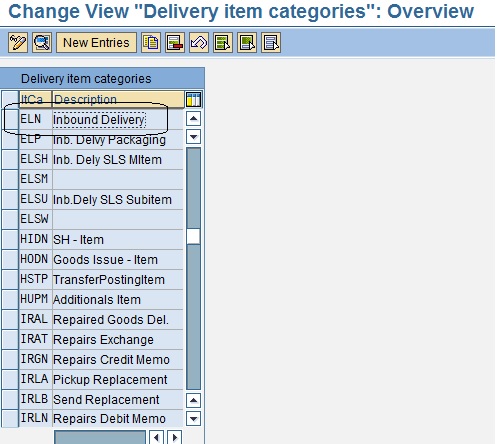
b) Check the box - Relevance for Putaway.
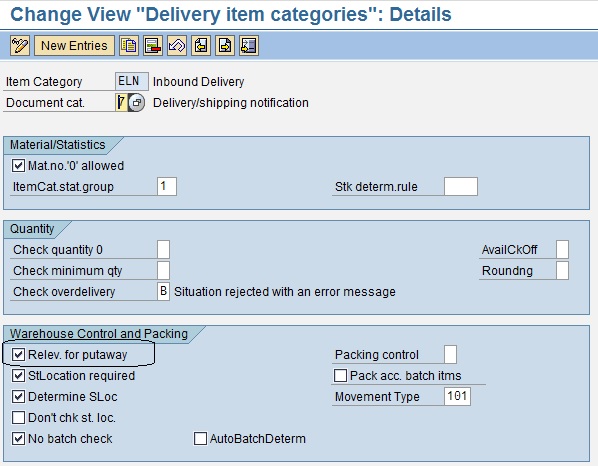
3. Default Z3NB Order Type for TAS Orders.
A) This configuration is required to create Z3NB Purchase requisitions to create Z3NB POs.
SPRO>Material Management> Purchasing>Purchase Requisition >Define document types
B) Assign Order type (Z3NB) with the Schedule line category (CS).
Goto Tcode- VOV6 (Maintain Schedule line category)
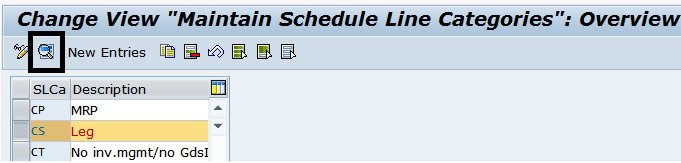
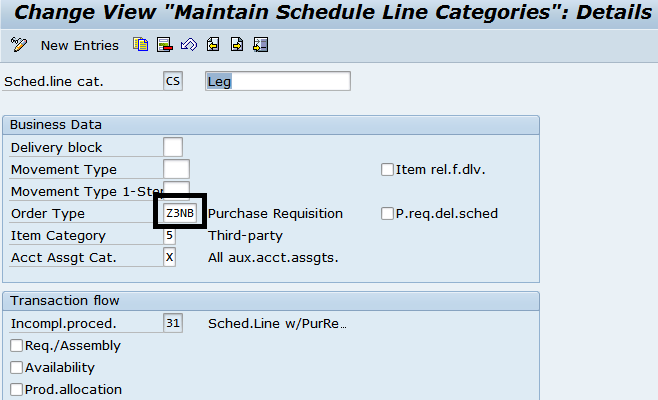
4. Below is the basic configuration settings to send an ASN to Customer (Sold-to) through EDI, when PGR is done in Inbound delivery.
Go to Tcode- NACE.

Select Application E1- Inbound Delivery and click on Output type.

Click on New Entries to define the required output type. Eg. ZASN.
Provide the below details ;

Under General Data & Default values tab, provide the below details;
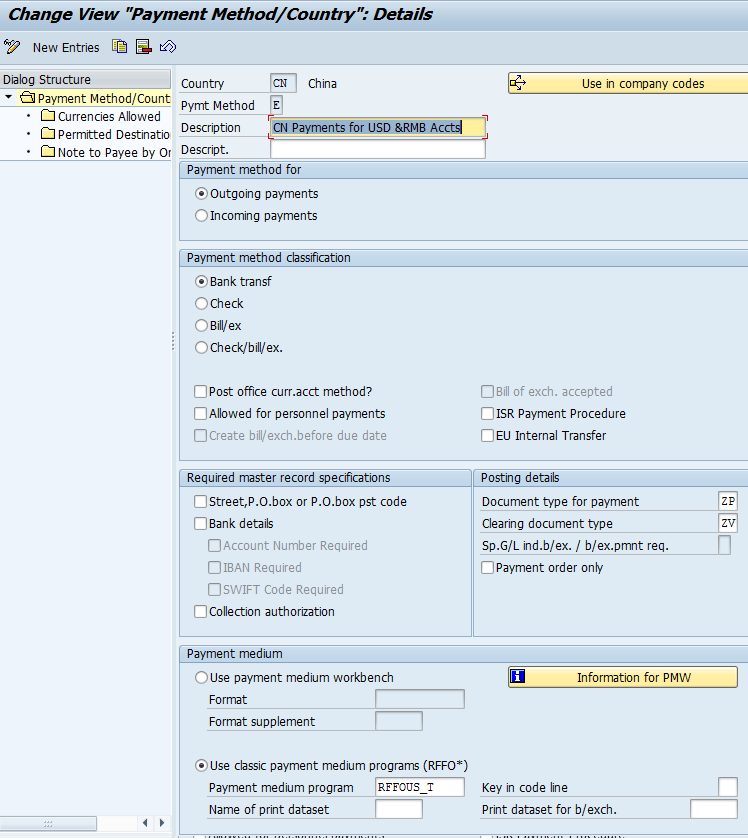
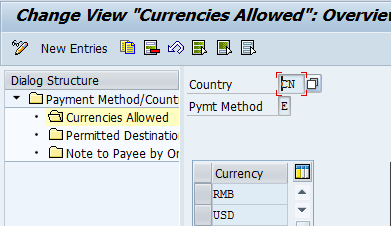
Select Mail title and texts --> Go to New Entries and provide the below details;
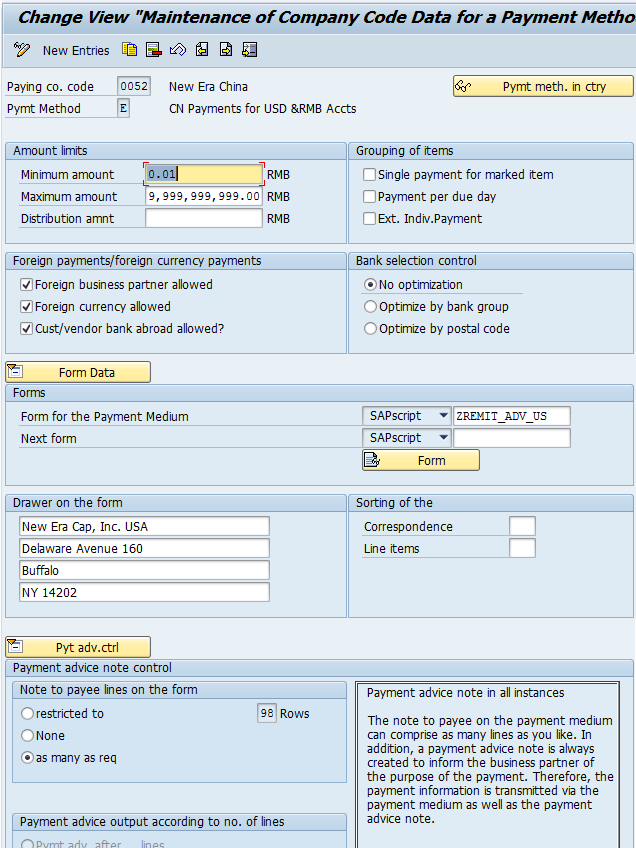
Select Processing routines --> Go to New Entries and provide the below details;
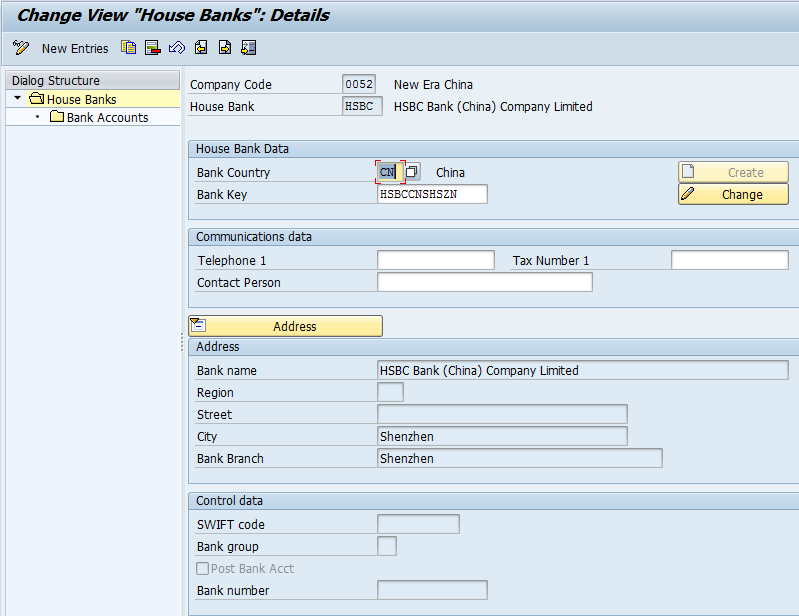
Select Partner Functions --> Go to New Entries and provide the below details;
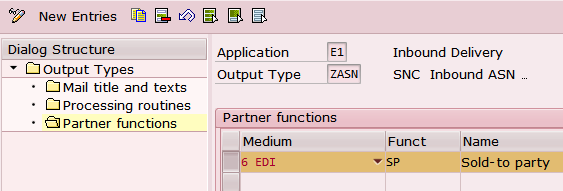
Then Click on Save.
Assign the Output type to Output procedure.
Path: Tcode NACE --> Select Application type (E1- Inbound delivery) --> Select Procedures --> Select procedure (E10001-Inbound delivery) --> Select control --> Assign output type (ZASN) and routine (903)
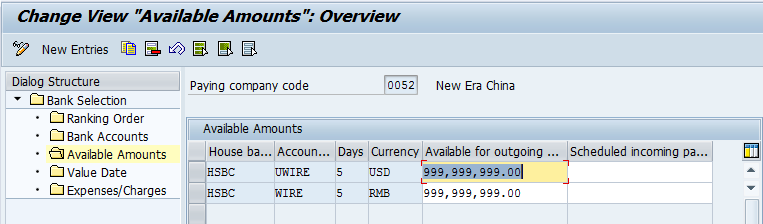
Then Click on Save.
Maintain condition record to trigger output immediately after PGR done in Inbound delivery.
Path: Tcode NACE --> Condition records --> select ZASN --> Delivery type (EL) --> Execute.
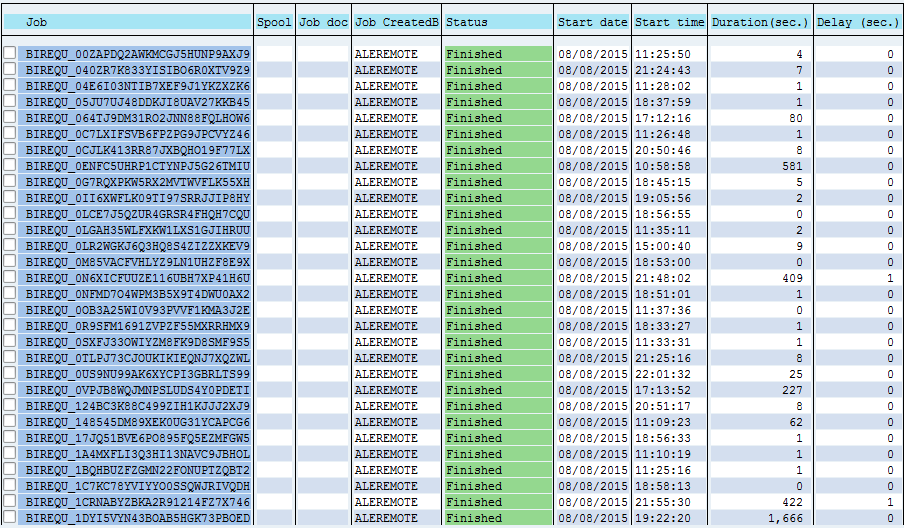
Maintain the Partner profile for the required customer. Below are the screen shots to maintain.
Path: Tcode- WE20, maintain the below details under required customer.
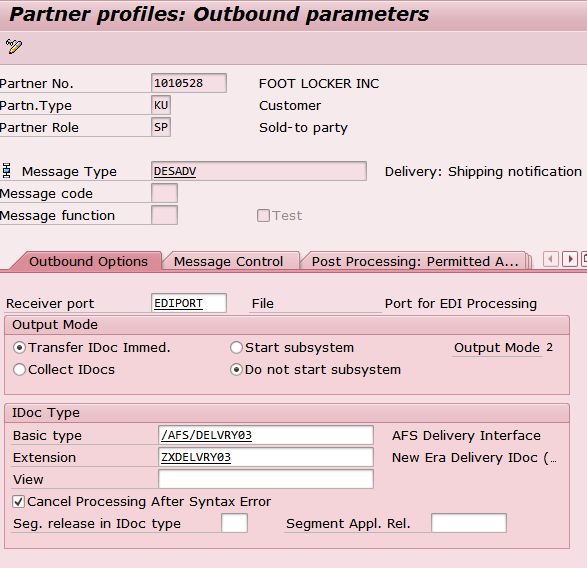
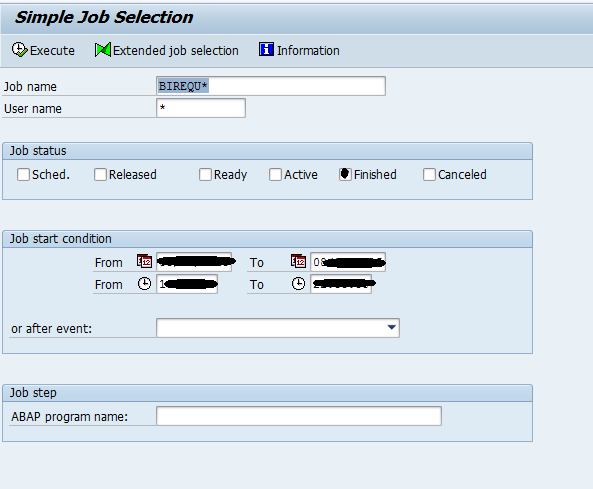
Common Issues
Resolutions
Release Information
Provide link here to Release Notes